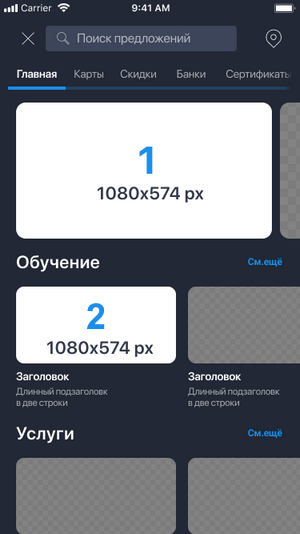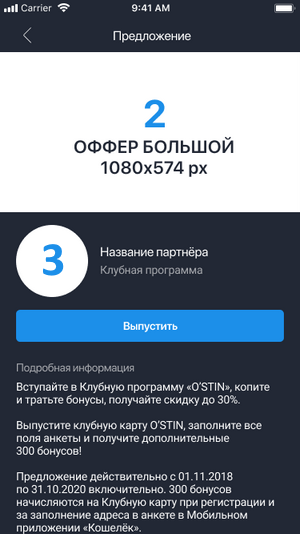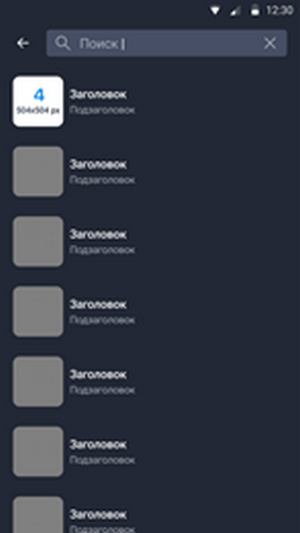Basic User Scenarios
Registration in the Application
Info
The scenario is executed if the user is not registered in the Koshelek app yet.
- The user specifies personal data (full name, sex, date of birth).
- The user enters a contact information (mobile phone number and email address that are used to register user’s personal account in the application).
- If the phone number already exists in the database of the Koshelek app users, the authentication scenario begins.
- In the opposite case the application starts the confirmation procedure:
- At the specified phone number, the incoming voice call from a randomly generated phone number is arrived. The user must enter last four digits of calling number in the application;
- At the specified phone number, the incoming text message containing code to specify is arrived;
- For the email address confirmation, an email with a confirmation link is sent to the specified email address.
- The user specifies a password for user’s account and accepts with terms of User Agreement of the Koshelek app.
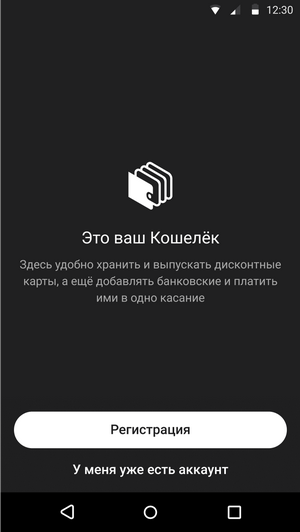
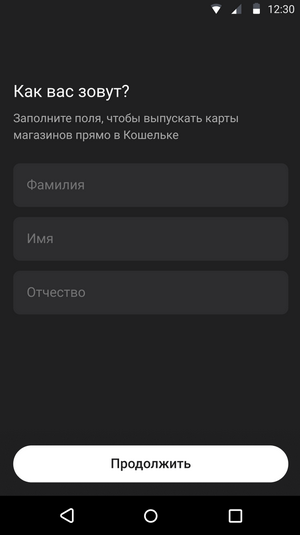
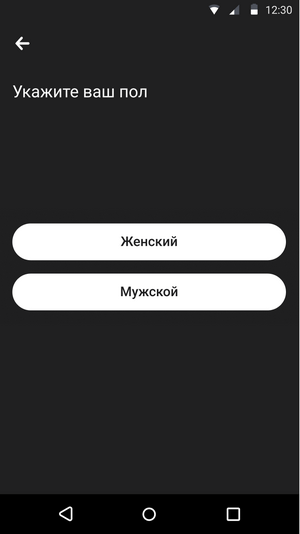
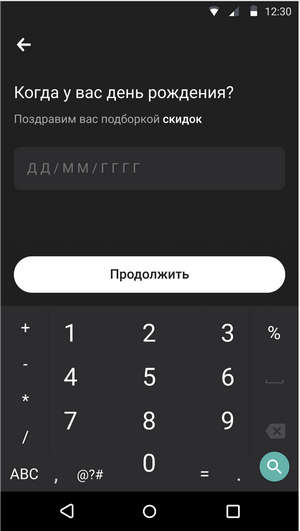
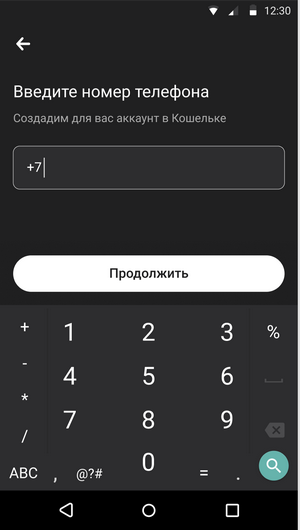
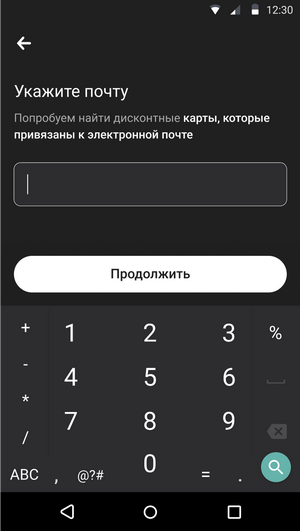
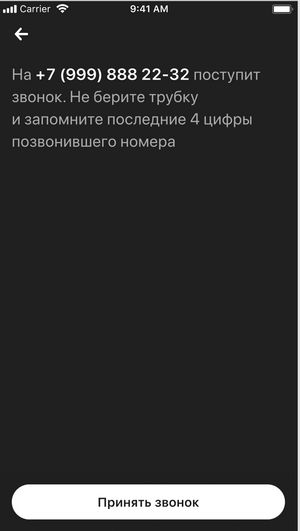
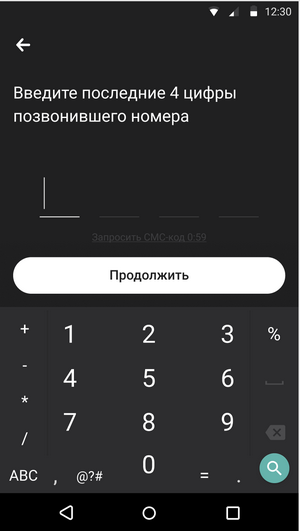
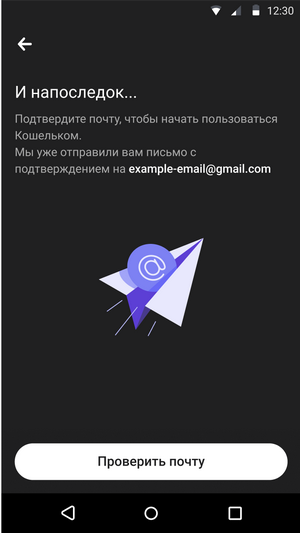
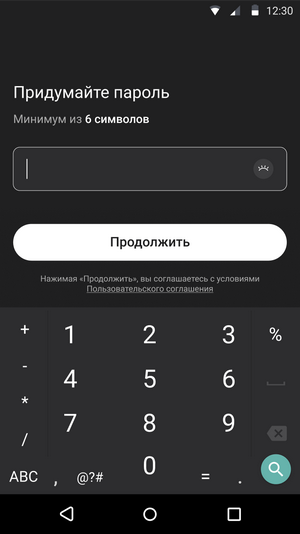
Authentication of Registered User
Info
The scenario is executed, if the user has a registered account in the Koshelek app but launches the Koshelek app at this device first time or after the data reset.
- The user enters their mobile phone number and password.
- Koshelek server looks for the registered user by the specified phone number and checks the password validity.
- If user’s phone number is found and the specified password is correct, the user is authenticated.
- If the specified phone number is not found in the database, the user is redirected to the registration scenario.
- If the specified password is invalid, the user is redirected to the password restoring procedure.
Info
When the application is launched on the same device, user authentication is not required next time.
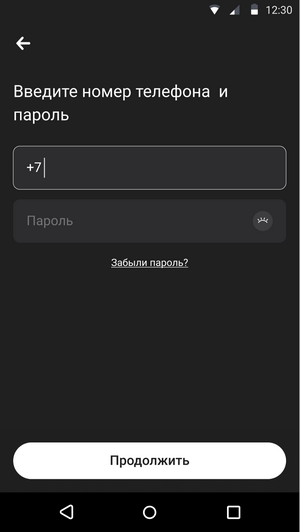
User Profile and Settings
In the application menu (available at application’s main screen) the user may specify and, if necessary, change the following personal data (profile of a registered user):
- Full name.
- Date of birth.
- Sex.
- Email address.
When the email address is changed, a confirmation email message is sent to new address. The message contains a link for the confirmation and the user can confirm new address later.
Note
The phone number specified in the profile cannot be changed.
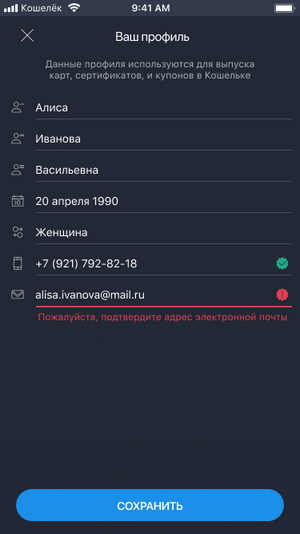
Catalog
The Catalog section displays a list of available offers (loyalty cards, promos, coupons, etc.)
- For the each offer there is the following data displayed:
- Offer’s banner image:
- 1st format: 1080x574px — standard format for the Catalog screen;
- 2nd format: 504x504px — for the Offer screen as a search result.
- Product name, containing:
- retailer name;
- explanatory comment.
- Offer’s banner image:
- When the user taps on an offer, the offer’s page is displayed. The page contains:
- Banner image (size 1080x574px);
- Short name of the product (including retailer name);
- Full name of the product (explanation of a loyalty program or bonus program related to the card);
- Product logo (round or square);
- Cost of the product issue (amount in rubles), if the issue is not free;
- Description of the offer.
- When the user taps on Issue, the issuing scenario begins.